- Welcome to PACKMAGE
-
Language: English
- Login
- Create your ID now
Two roles are allowed to translate the software in multi languages.
1st. Everyone - Everyone could translate the words for himself.
2sd. Language Administrator - Translate the words for all users. If you are interested in this work, please email to service@packmage.com.
How much work? There are about 2700 items, but most of them, about 1700 items need not be translated, because they are mathematical formulas. Actually there are about 1020 items waiting to be translated. Most of them are very short. A day or two is enough.
On the login panel, Translation option should be selected and the language you want to translate should be selected too. Fox example, I select Spanish in this case.
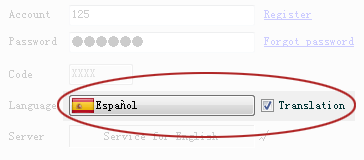
Please follow the following steps.
Login Packmage CAD » Click the national flag on the top » Select 3rd option.

One word is used here and there. The translation system set it as one item here.
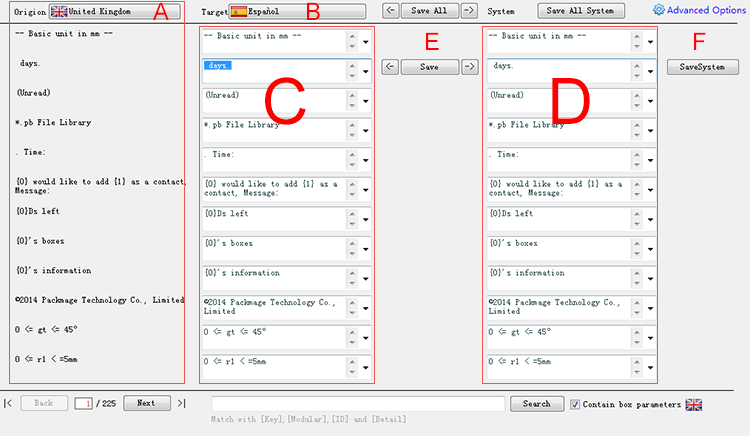
You could translate Origin language to Target language. The two languages can be the same one, it means you want to translate the system's language to yours. In this case, I select English.

If this item has been translated by some other, the content will shows by clicking the bigger down-button on the right.
You could save the items one by one, you could save they together by click the Save All button on the top.
If an item includes characters like {****}, you can modify the content outside the brackets, and move the brackets and the contents in the brackets as ONE object, but you can not modified them.
If an item is an arithmetic formula,such as 0 <= gt <= 45°, you could skip it.

If you finish all work in the Translate All Words option, theoretically you have completed the translation work, but you have to check again, because maybe someone of your contents is too long or not match the real meaning to a specific field.
If you find anything wrong, you could click the national flag in any window, panel and menu, and select this option to modify the content of the wrong field.
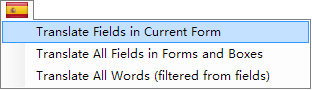
ps. The translation window is full screen by default. You could reset it  and move it to a compatible position in order to see the translation window and the current form.
and move it to a compatible position in order to see the translation window and the current form.
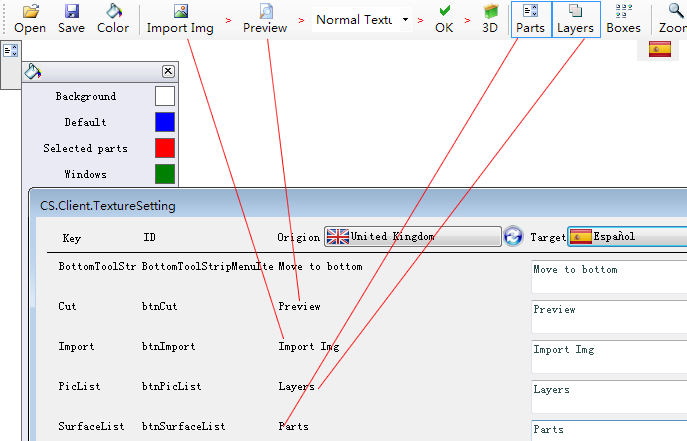
This option displays all the details. I don't think this is a necessary option. If you find it can help you in some ways, please tell me(service@packmage.com). ^_^
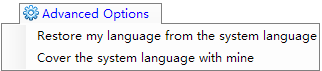
1st. Restore my language from the system language - this option will cover your Target language's contents with the system's contents.
2rd. Cover the system language with mine - this option will cover the system's contents with your Target language's contents.
PACKMAGE TECHNOLOGY CO.,LIMITED